|
|
6 years ago | |
|---|---|---|
| .github | 6 years ago | |
| art | 7 years ago | |
| cameraview | 6 years ago | |
| demo | 6 years ago | |
| gradle/wrapper | 7 years ago | |
| .gitignore | 8 years ago | |
| .travis.yml | 6 years ago | |
| CHANGELOG.md | 6 years ago | |
| CODE_OF_CONDUCT.md | 7 years ago | |
| LICENSE | 7 years ago | |
| MIGRATION.md | 6 years ago | |
| README.md | 6 years ago | |
| build.gradle | 6 years ago | |
| codecov.yml | 7 years ago | |
| gradle.properties | 8 years ago | |
| gradlew | 8 years ago | |
| gradlew.bat | 8 years ago | |
| settings.gradle | 7 years ago | |
README.md
![]()
CameraView
CameraView is a well documented, high-level library that makes capturing pictures and videos easy, addressing most of the common issues and needs, and still leaving you with flexibility where needed. See CHANGELOG.
compile 'com.otaliastudios:cameraview:1.6.1'
Make sure your project repositories include the jcenter():
allprojects {
repositories {
jcenter()
}
}


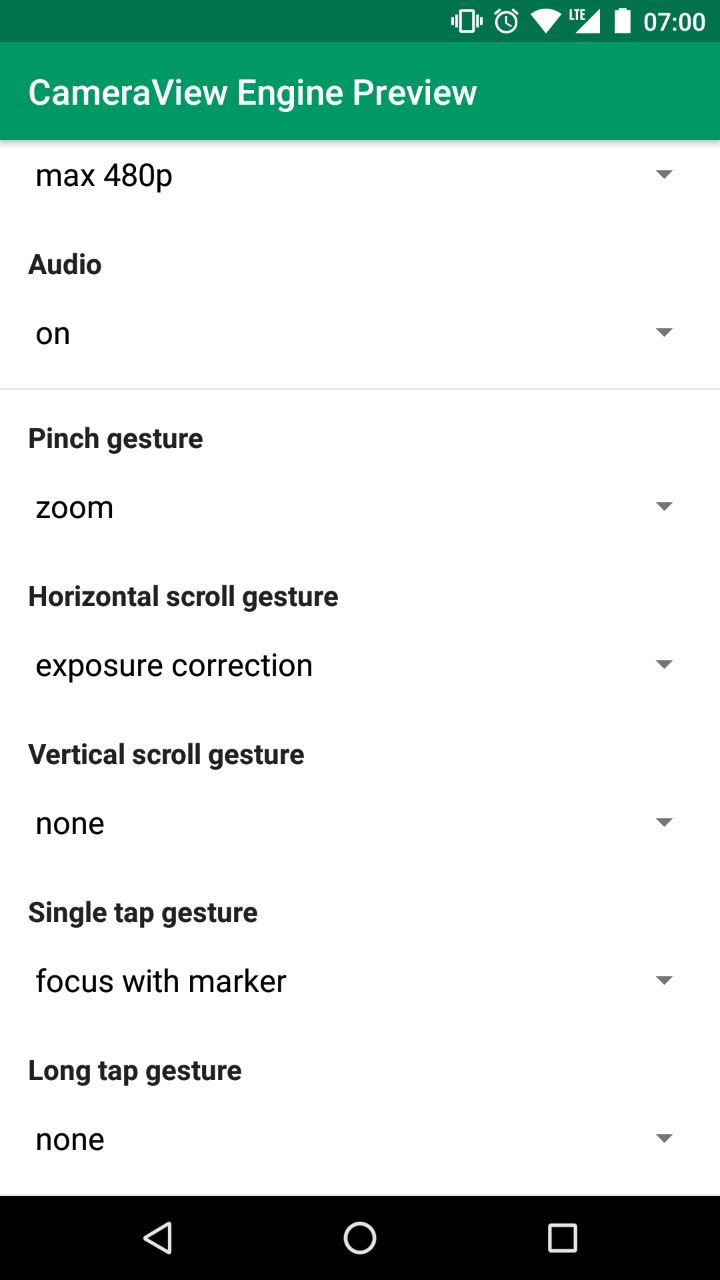
This was a fork of CameraKit-Android, originally a fork of Google's CameraView, but has been completely rewritten. See below for licensing info.
Features
- Seamless image and video capturing
- Gestures support (tap to focus, pinch to zoom and much more)
- System permission handling
- Smart sizing behavior
- Preview: Create a
CameraViewof any size - Preview: Center inside or center crop behaviors
- Output: Handy SizeSelectors to set the output size
- Preview: Create a
- Built-in grid drawing
- Multiple capture methods
- Capture high-quality content with
takePictureandtakeVideo - Take quick snapshots as a freeze frame of the preview with
takePictureSnapshot
- Capture high-quality content with
- Control HDR, flash, zoom, white balance, exposure correction and more
- Frame processing support
- Metadata support for pictures and videos
- Automatically detected orientation tags
- Plug in location tags with
setLocation()API
CameraUtilsto help with Bitmaps and orientations- Error handling
- Thread safe, well tested
- Lightweight, no dependencies, just support
ExifInterface - Works down to API level 15
Docs
- Usage
- Gestures
- Sizing Behavior
- Camera Controls
- Frame Processing
- Other APIs
- Permissions Behavior
- Logging
Usage
To use the CameraView engine, simply add a CameraView to your layout:
<com.otaliastudios.cameraview.CameraView
android:id="@+id/camera"
android:keepScreenOn="true"
android:layout_width="wrap_content"
android:layout_height="wrap_content" />
CameraView is a component bound to your activity or fragment lifecycle. This means that you must pass the
lifecycle owner using setLifecycleOwner:
@Override
protected void onCreate(Bundle savedInstanceState) {
super.onCreate(savedInstanceState);
CameraView camera = findViewById(R.id.camera);
camera.setLifecycleOwner(this);
// From fragments, use fragment.viewLifecycleOwner instead of this!
}
For those who are not using the support libraries and the lifecycle implementation, make sure you override onResume,
onPause and onDestroy in your component, and call CameraView.start(), stop()
and destroy().
@Override
protected void onResume() {
super.onResume();
cameraView.start();
}
@Override
protected void onPause() {
super.onPause();
cameraView.stop();
}
@Override
protected void onDestroy() {
super.onDestroy();
cameraView.destroy();
}
Capturing Images
To capture an image just call CameraView.takePicture(). Make sure you setup a CameraListener
to handle the image callback.
camera.setMode(Mode.PICTURE);
camera.addCameraListener(new CameraListener() {
@Override
public void onPictureTaken(PictureResult result) {
// If planning to save a file, just get the jpeg array.
byte[] jpeg = result.getJpeg();
// If planning to show a Bitmap, we will take care of
// EXIF rotation and background threading for you...
result.asBitmap(maxWidth, maxHeight, callback);
}
});
camera.takePicture();
You can also use camera.takePictureSnapshot() to capture a preview frame. This can be faster,
but the output is lower quality of course.
Capturing Video
To capture video just call CameraView.takeVideo(file) to start, and
CameraView.stopVideo() to finish. Make sure you setup a CameraListener to handle
the video callback.
camera.setMode(Mode.VIDEO);
camera.addCameraListener(new CameraListener() {
@Override
public void onVideoTaken(VideoResult result) {
// Use result.getFile() to access a file holding
// the recorded video.
}
});
// Select output file. Make sure you have write permissions.
File file = ...;
camera.takeVideo(file);
// Later... stop recording. This will trigger onVideoTaken().
camera.stopVideo();
// You can also use one of the video constraints:
// videoMaxSize and videoMaxDuration will automatically stop recording when satisfied.
camera.setVideoMaxSize(100000);
camera.setVideoMaxDuration(5000);
camera.takeVideo(file);
Other camera events
Make sure you can react to different camera events by setting up one or more CameraListener
instances. All these are executed on the UI thread.
camera.addCameraListener(new CameraListener() {
/**
* Notifies that the camera was opened.
* The options object collects all supported options by the current camera.
*/
@Override
public void onCameraOpened(CameraOptions options) {}
/**
* Notifies that the camera session was closed.
*/
@Override
public void onCameraClosed() {}
/**
* Notifies about an error during the camera setup or configuration.
* At the moment, errors that are passed here are unrecoverable. When this is called,
* the camera has been released and is presumably showing a black preview.
*
* This is the right moment to show an error dialog to the user.
*/
@Override
public void onCameraError(CameraException error) {}
/**
* Notifies that a picture previously captured with takePicture()
* or takePictureSnapshot() is ready to be shown or saved.
*
* If planning to get a bitmap, you can use CameraUtils.decodeBitmap()
* to decode the byte array taking care about orientation.
*/
@Override
public void onPictureTaken(PictureResult result) {}
/**
* Notifies that a video capture has just ended.
*/
@Override
public void onVideoTaken(VideoResult result) {}
/**
* Notifies that the device was tilted or the window offset changed.
* The orientation passed can be used to align views (e.g. buttons) to the current
* camera viewport so they will appear correctly oriented to the user.
*/
@Override
public void onOrientationChanged(int orientation) {}
/**
* Notifies that user interacted with the screen and started focus with a gesture,
* and the autofocus is trying to focus around that area.
* This can be used to draw things on screen.
*/
@Override
public void onFocusStart(PointF point) {}
/**
* Notifies that a gesture focus event just ended, and the camera converged
* to a new focus (and possibly exposure and white balance).
*/
@Override
public void onFocusEnd(boolean successful, PointF point) {}
/**
* Noitifies that a finger gesture just caused the camera zoom
* to be changed. This can be used, for example, to draw a seek bar.
*/
@Override
public void onZoomChanged(float newValue, float[] bounds, PointF[] fingers) {}
/**
* Noitifies that a finger gesture just caused the camera exposure correction
* to be changed. This can be used, for example, to draw a seek bar.
*/
@Override
public void onExposureCorrectionChanged(float newValue, float[] bounds, PointF[] fingers) {}
});
Gestures
CameraView listen to lots of different gestures inside its bounds. You have the chance to map
these gestures to particular actions or camera controls, using mapGesture().
This lets you emulate typical behaviors in a single line:
cameraView.mapGesture(Gesture.PINCH, GestureAction.ZOOM); // Pinch to zoom!
cameraView.mapGesture(Gesture.TAP, GestureAction.FOCUS_WITH_MARKER); // Tap to focus!
cameraView.mapGesture(Gesture.LONG_TAP, GestureAction.CAPTURE); // Long tap to shoot!
Simple as that. More gestures are coming. There are two things to be noted:
- Not every mapping is valid. For example, you can't control zoom with long taps, or start focusing by pinching.
- Some actions might not be supported by the sensor. Check out
CameraOptionsto know what's legit and what's not.
| Gesture (XML) | Description | Can be mapped to |
|---|---|---|
PINCH (cameraGesturePinch) |
Pinch gesture, typically assigned to the zoom control. | zoom exposureCorrection none |
TAP (cameraGestureTap) |
Single tap gesture, typically assigned to the focus control. | focus focusWithMarker capture none |
LONG_TAP (cameraGestureLongTap) |
Long tap gesture. | focus focusWithMarker capture none |
SCROLL_HORIZONTAL (cameraGestureScrollHorizontal) |
Horizontal movement gesture. | zoom exposureCorrection none |
SCROLL_VERTICAL (cameraGestureScrollVertical) |
Vertical movement gesture. | zoom exposureCorrection none |
Gesture APIs
| Method | Description |
|---|---|
mapGesture(Gesture, GestureAction) |
Maps a certain gesture to a certain action. No-op if the action is not supported. |
getGestureAction(Gesture) |
Returns the action currently mapped to the given gesture. |
clearGesture(Gesture) |
Clears any action mapped to the given gesture. |
Sizing Behavior
Preview Size
CameraView has a smart measuring behavior that will let you do what you want with a few flags.
Measuring is controlled simply by layout_width and layout_height attributes, with this meaning:
| Value | Meaning |
|---|---|
WRAP_CONTENT |
CameraView will choose this dimension, in order to show the whole preview without cropping. The aspect ratio will be respected. |
MATCH_PARENT |
CameraView will fill this dimension. Part of the content might be cropped. |
Fixed values (e.g. 500dp) |
Same as MATCH_PARENT |
This means that your visible preview can be of any size, not just the presets. Whatever you do, the preview will never be distorted - it can only be cropped if needed.
Center Inside
By setting both dimensions to WRAP_CONTENT, you can emulate a center inside behavior.
The view will try to fill the available space, but respecting the stream aspect ratio.
<com.otaliastudios.cameraview.CameraView
android:layout_width="wrap_content"
android:layout_height="wrap_content" />
This means that the whole preview is visible, and the image output matches what was visible during the preview.
Center Crop
By setting both dimensions to MATCH_PARENT or fixed values, you can emulate a center crop
behavior. The camera view will fill the rect. If your dimensions don't match the aspect ratio
of the internal preview surface, the surface will be cropped to fill the view.
<com.otaliastudios.cameraview.CameraView
android:layout_width="match_parent"
android:layout_height="match_parent" />
This means that part of the preview might be hidden, and the output might contain parts of the scene that were not visible during the capture (unless it is taken as a snapshot).
Capture Size
On top of the view size, you can control the actual size of the output.
This is (not considering rotations) the size of the final JPEG picture or video, and it must be chosen
among the available sizes provided by the sensor. This can be achieved directly using the SizeSelector class:
// Set size for PICTURE mode.
// It will be the size of pictures taken with takePicture().
cameraView.setPictureSize(new SizeSelector() {
@Override
public List<Size> select(List<Size> source) {
// Receives a list of available sizes.
// Must return a list of acceptable sizes.
}
});
// Set size for VIDEO mode.
// It will be the size of videos taken with takeVideo().
cameraView.setVideoSize(new SizeSelector() {
@Override
public List<Size> select(List<Size> source) {
// Same here.
}
});
// See SizeSelectors below for handy utilities.
In practice, this is way easier using XML attributes or leveraging the SizeSelectors utilities:
| Constraint | XML attr | SizeSelector |
|---|---|---|
| min. width | app:cameraPictureSizeMinWidth="100" |
SizeSelectors.minWidth(100) |
| min. height | app:cameraPictureSizeMinHeight="100" |
SizeSelectors.minHeight(100) |
| max. width | app:cameraPictureSizeMaxWidth="3000" |
SizeSelectors.maxWidth(3000) |
| max. height | app:cameraPictureSizeMaxHeight="3000" |
SizeSelectors.maxHeight(3000) |
| min. area | app:cameraPictureSizeMinArea="1000000" |
SizeSelectors.minArea(1000000) |
| max. area | app:cameraPictureSizeMaxArea="5000000" |
SizeSelectors.maxArea(5000000) |
| aspect ratio | app:cameraPictureSizeAspectRatio="1:1" |
SizeSelectors.aspectRatio(AspectRatio.of(1,1), 0) |
| smallest | app:cameraPictureSizeSmallest="true" |
SizeSelectors.smallest() |
| biggest (default) | app:cameraPictureSizeBiggest="true" |
SizeSelectors.biggest() |
Similar attributes are declared for VIDEO mode sizing. If you declare more than one XML constraint,
the resulting selector will try to match all the constraints. Be careful - it is very likely that
applying lots of constraints will give empty results.
SizeSelectors utilities
For more versatility, or to address selection issues with multiple constraints,
we encourage you to use SizeSelectors utilities, that will let you merge different selectors.
This selector will try to find square sizes bigger than 1000x2000. If none is found, it falls back to just square sizes:
SizeSelector width = SizeSelectors.minWidth(1000);
SizeSelector height = SizeSelectors.minHeight(2000);
SizeSelector dimensions = SizeSelectors.and(width, height); // Matches sizes bigger than 1000x2000.
SizeSelector ratio = SizeSelectors.aspectRatio(AspectRatio.of(1, 1), 0); // Matches 1:1 sizes.
SizeSelector result = SizeSelectors.or(
SizeSelectors.and(ratio, dimensions), // Try to match both constraints
ratio, // If none is found, at least try to match the aspect ratio
SizeSelectors.biggest() // If none is found, take the biggest
);
camera.setPictureSize(result);
camera.setVideoSize(result);
Size APIs
| Method | Description |
|---|---|
setPictureSize(SizeSelector) |
Provides a size selector for the capture size in PICTURE mode. |
setVideoSize(SizeSelector) |
Provides a size selector for the capture size in VIDEO mode. |
getPictureSize() |
Returns the size of the output picture, including any rotation. Returns null in VIDEO mode. |
getVideoSize() |
Returns the size of the output video, including any rotation. Returns null in PICTURE mode. |
getSnapshotSize() |
Returns the size of snapshots (pictures or video), including any rotation and cropping. |
Camera controls
Most camera parameters can be controlled through XML attributes or linked methods.
<com.otaliastudios.cameraview.CameraView
android:id="@+id/camera"
android:layout_width="match_parent"
android:layout_height="wrap_content"
android:keepScreenOn="true"
app:cameraFacing="back"
app:cameraFlash="off"
app:cameraGrid="off"
app:cameraVideoQuality="max480p"
app:cameraMode="picture"
app:cameraVideoCodec="deviceDefault"
app:cameraWhiteBalance="auto"
app:cameraHdr="off"
app:cameraAudio="on"
app:cameraPlaySounds="true"
app:cameraVideoMaxSize="0"
app:cameraVideoMaxDuration="0"/>
| XML Attribute | Method | Values | Default Value |
|---|---|---|---|
cameraMode |
setMode() |
picture video |
picture |
cameraFacing |
setFacing() |
back front |
back |
cameraFlash |
setFlash() |
off on auto torch |
off |
cameraGrid |
setGrid() |
off draw3x3 draw4x4 drawPhi |
off |
cameraVideoCodec |
setVideoCodec() |
deviceDefault h263 h264 |
deviceDefault |
cameraWhiteBalance |
setWhiteBalance() |
auto incandescent fluorescent daylight cloudy |
auto |
cameraHdr |
setHdr() |
off on |
off |
cameraAudio |
setAudio() |
off on |
on |
cameraPlaySounds |
setPlaySounds() |
true false |
true |
cameraVideoMaxSize |
setVideoMaxSize() |
number | 0 |
cameraVideoMaxDuration |
setVideoMaxDuration() |
number | 0 |
cameraMode
What to capture - either picture or video. This has a couple of consequences:
- Sizing: the capture size is chosen among the available picture or video sizes, depending on the flag, according to the given size selector.
- Capturing: while in picture mode,
takeVideowill throw an exception. - Capturing: while in video mode,
takePicturewill throw an exception, but picture snapshots are supported. - Permission behavior: when requesting a
videosession, the record audio permission will be requested. If this is needed, the audio permission should be added to your manifest or the app will crash.
cameraView.setMode(Mode.PICTURE);
cameraView.setMode(Mode.VIDEO);
cameraFacing
Which camera to use, either back facing or front facing.
cameraView.setFacing(Facing.BACK);
cameraView.setFacing(Facing.FRONT);
cameraFlash
Flash mode, either off, on, auto or torch.
cameraView.setFlash(Flash.OFF);
cameraView.setFlash(Flash.ON);
cameraView.setFlash(Flash.AUTO);
cameraView.setFlash(Flash.TORCH);
cameraGrid
Lets you draw grids over the camera preview. Supported values are off, draw3x3 and draw4x4
for regular grids, and drawPhi for a grid based on the golden ratio constant, often used in photography.
cameraView.setGrid(Grid.OFF);
cameraView.setGrid(Grid.DRAW_3X3);
cameraView.setGrid(Grid.DRAW_4X4);
cameraView.setGrid(Grid.DRAW_PHI);
cameraVideoCodec
Sets the encoder for video recordings.
cameraView.setVideoCodec(VideoCodec.DEVICE_DEFAULT);
cameraView.setVideoCodec(VideoCodec.H_263);
cameraView.setVideoCodec(VideoCodec.H_264);
cameraWhiteBalance
Sets the desired white balance for the current session.
cameraView.setWhiteBalance(WhiteBalance.AUTO);
cameraView.setWhiteBalance(WhiteBalance.INCANDESCENT);
cameraView.setWhiteBalance(WhiteBalance.FLUORESCENT);
cameraView.setWhiteBalance(WhiteBalance.DAYLIGHT);
cameraView.setWhiteBalance(WhiteBalance.CLOUDY);
cameraHdr
Turns on or off HDR captures.
cameraView.setHdr(Hdr.OFF);
cameraView.setHdr(Hdr.ON);
cameraAudio
Turns on or off audio stream while recording videos.
cameraView.setAudio(Audio.OFF);
cameraView.setAudio(Audio.ON);
cameraPlaySounds
Controls whether we should play platform-provided sounds during certain events (shutter click, focus completed). Please note that:
- on API < 16, this flag is always set to
false - the Camera1 engine will always play shutter sounds regardless of this flag
cameraView.setPlaySounds(true);
cameraView.setPlaySounds(false);
cameraVideoMaxSize
Defines the maximum size in bytes for recorded video files. Once this size is reached, the recording will automatically stop. Defaults to unlimited size. Use 0 or negatives to disable.
cameraView.setVideoMaxSize(100000);
cameraView.setVideoMaxSize(0); // Disable
cameraVideoMaxDuration
Defines the maximum duration in milliseconds for video recordings. Once this duration is reached, the recording will automatically stop. Defaults to unlimited duration. Use 0 or negatives to disable.
cameraView.setVideoMaxDuration(100000);
cameraView.setVideoMaxDuration(0); // Disable
Frame Processing
We support frame processors that will receive data from the camera preview stream:
cameraView.addFrameProcessor(new FrameProcessor() {
@Override
@WorkerThread
public void process(Frame frame) {
byte[] data = frame.getData();
int rotation = frame.getRotation();
long time = frame.getTime();
Size size = frame.getSize();
int format = frame.getFormat();
// Process...
}
}
For your convenience, the FrameProcessor method is run in a background thread so you can do your job
in a synchronous fashion. Once the process method returns, internally we will re-use the Frame instance and
apply new data to it. So:
- you can do your job synchronously in the
process()method - if you must hold the
Frameinstance longer, useframe = frame.freeze()to get a frozen instance that will not be affected
Frame Processing APIs
| Frame API | Type | Description |
|---|---|---|
camera.addFrameProcessor(FrameProcessor) |
- |
Register a FrameProcessor. |
frame.getData() |
byte[] |
The current preview frame, in its original orientation. |
frame.getTime() |
long |
The preview timestamp, in System.currentTimeMillis() reference. |
frame.getRotation() |
int |
The rotation that should be applied to the byte array in order to see what the user sees. |
frame.getSize() |
Size |
The frame size, before any rotation is applied, to access data. |
frame.getFormat() |
int |
The frame ImageFormat. This will always be ImageFormat.NV21 for now. |
frame.freeze() |
Frame |
Clones this frame and makes it immutable. Can be expensive because requires copying the byte array. |
frame.release() |
- |
Disposes the content of this frame. Should be used on frozen frames to release memory. |
Other APIs
Other APIs not mentioned above are provided, and are well documented and commented in code.
| Method | Description |
|---|---|
isStarted() |
Returns true if start() was called succesfully. This does not mean that camera is open or showing preview. |
isTakingVideo() |
Returns true if the camera is currently recording a video. |
isTakingPicture() |
Returns true if the camera is currently capturing a picture. |
getCameraOptions() |
If camera was started, returns non-null object with information about what is supported. |
setZoom(float), getZoom() |
Sets a zoom value, where 0 means camera zoomed out and 1 means zoomed in. No-op if zoom is not supported, or camera not started. |
setExposureCorrection(float), getExposureCorrection() |
Sets exposure compensation EV value, in camera stops. No-op if this is not supported. Should be between the bounds returned by CameraOptions. |
toggleFacing() |
Toggles the facing value between Facing.FRONT and Facing.BACK. |
setLocation(Location) |
Sets location data to be appended to picture/video metadata. |
setLocation(double, double) |
Sets latitude and longitude to be appended to picture/video metadata. |
getLocation() |
Retrieves location data previously applied with setLocation(). |
startAutoFocus(float, float) |
Starts an autofocus process at the given coordinates, with respect to the view dimensions. |
Take also a look at public methods in CameraUtils, CameraOptions.
Permissions behavior
CameraView needs two permissions:
android.permission.CAMERA: required for capturing pictures and videosandroid.permission.RECORD_AUDIO: required for capturing videos withAudio.ON(the default)
Declaration
The library manifest file declares the android.permission.CAMERA permission, but not the audio one.
This means that:
- If you wish to record videos with
Audio.ON(the default), you should also addandroid.permission.RECORD_AUDIOto required permissions
<uses-permission android:name="android.permission.RECORD_AUDIO"/>
- If you want your app to be installed only on devices that have a camera, you should add:
<uses-feature
android:name="android.hardware.camera"
android:required="true"/>
If you don't request this feature, you can use CameraUtils.hasCameras() to detect if current
device has cameras, and then start the camera view.
Handling
On Marshmallow+, the user must explicitly approve our permissions. You can
- handle permissions yourself and then call
cameraView.start()once they are acquired - or call
cameraView.start()anyway:CameraViewwill present a permission request to the user based on whether they are needed or not with the current configuration.
In the second case, you should restart the camera if you have a successful response from onRequestPermissionResults().
Logging
CameraView will log a lot of interesting events related to the camera lifecycle. These are important
to identify bugs. The default logger will simply use Android Log methods posting to logcat.
You can attach and detach external loggers using CameraLogger.registerLogger():
CameraLogger.registerLogger(new Logger() {
@Override
public void log(@LogLevel int level, String tag, String message, @Nullable Throwable throwable) {
// For example...
Crashlytics.log(message);
}
});
Make sure you enable the logger using CameraLogger.setLogLevel(@LogLevel int). The default will only
log error events.
Contributing and licenses
The original project which served as a starting point for this library, CameraKit-Android, is licensed under the MIT license. Additional work is now licensed under the MIT license as well.
You are welcome to contribute with suggestions or pull requests, this is under active development. To contact me, send an email.