You can not select more than 25 topics
Topics must start with a letter or number, can include dashes ('-') and can be up to 35 characters long.
288 lines
15 KiB
288 lines
15 KiB
# iOS音视频开发——视频采集
|
|
|
|
## 1.认识 AVCapture 系列
|
|
|
|
AVCapture 系列是 AVFoundation 框架为我们提供的用于管理输入设备、采集、输出、预览等一系列接口,其工作原理如下:
|
|
|
|
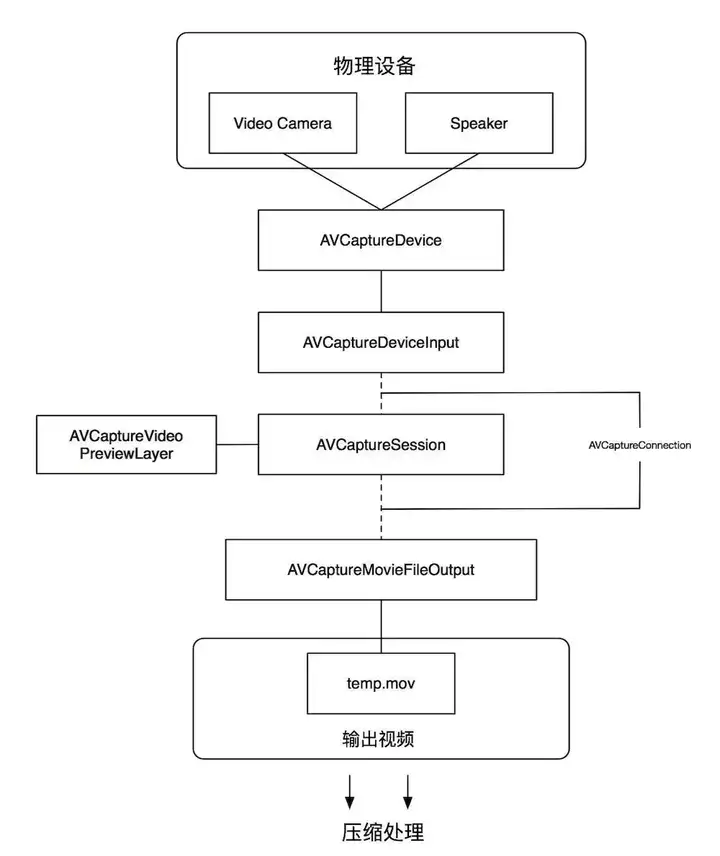
|
|
|
|
\1. AVCaptureDevice: 信号采集硬件设备(摄像头、麦克风、屏幕等)
|
|
`AVCaptureDevice` 代表硬件设备,并且为 `AVCaptureSession` 提供 input,要想使用 `AVCaptureDevice`,应该先将设备支持的 `device` 枚举出来, 根据摄像头的位置( 前置或者后置摄像头 )获取需要用的那个摄像头, 再使用;
|
|
如果想要对 `AVCaptureDevice` 对象的一些属性进行设置,应该先调用 `lockForConfiguration:` 方法, 设置结束后,调用 `unlockForConfiguration` 方法;
|
|
|
|
```text
|
|
[self.device lockForConfiguration:&error];
|
|
// 设置 ***
|
|
[self.device unlockForConfiguration];
|
|
```
|
|
|
|
## 2. AVCaptureInput: 输入数据管理
|
|
|
|
AVCaptureInput 继承自 `NSObject`,是向 `AVCaptureSession` 提供输入数据的对象的抽象超类;
|
|
要将 `AVCaptureInput` 对象与会话 `AVCaptureSession` 关联,需要 `AVCaptureSession`实例调用 `-addInput:` 方法。
|
|
由于 `AVCaptureInput` 是个抽象类,无法直接使用,所以我们一般使用它的子类类管理输入数据。我们常用的 `AVCaptureInput` 的子类有三个:
|
|
|
|
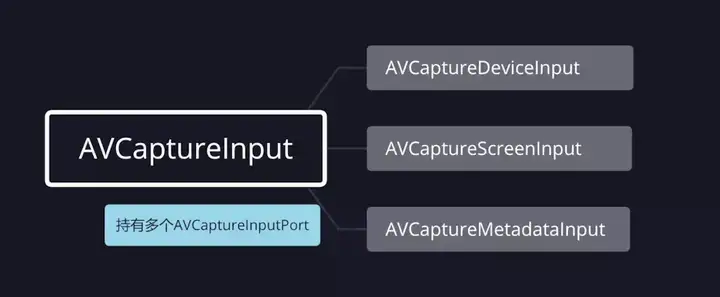
|
|
|
|
`AVCaptureDeviceInput`:用于从 `AVCaptureDevice` 对象捕获数据;
|
|
`AVCaptureScreenInput`:从 macOS 屏幕上录制的一种捕获输入;
|
|
`AVCaptureMetadataInput`:它为 `AVCaptureSession` 提供 `AVMetadataItems`。
|
|
|
|
## 3. AVCaptureOutput:输出数据管理
|
|
|
|
AVCaptureOutput 继承自 `NSObject`,是输出数据管理,该对象将会被添加到会话`AVCaptureSession`中,用于接收会话`AVCaptureSession`各类输出数据; `AVCaptureOutput`提供了一个抽象接口,用于将捕获输出数据(如文件和视频预览)连接到捕获会话`AVCaptureSession`的实例,捕获输出可以有多个由`AVCaptureConnection`对象表示的连接,一个连接对应于它从捕获输入(`AVCaptureInput`的实例)接收的每个媒体流,捕获输出在首次创建时没有任何连接,当向捕获会话添加输出时,将创建连接,将该会话的输入的媒体数据映射到其输出,调用`AVCaptureSession`的`-addOutput:`方法将`AVCaptureOutput`与`AVCaptureSession`关联。
|
|
`AVCaptureOutput` 是个抽象类,我们必须使用它的子类,常用的 `AVCaptureOutput`的子类如下所示:
|
|
|
|
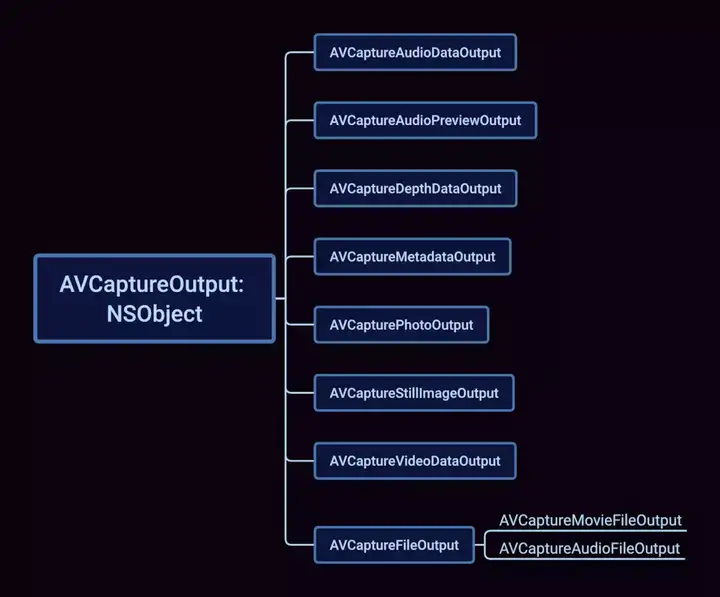
|
|
|
|
`AVCaptureAudioDataOutput`:一种捕获输出,用于记录音频,并在录制音频时提供对音频样本缓冲区的访问;
|
|
`AVCaptureAudioPreviewOutput` :一种捕获输出,与一个核心音频输出设备相关联、可用于播放由捕获会话捕获的音频;
|
|
`AVCaptureDepthDataOutput` :在兼容的摄像机设备上记录场景深度信息的捕获输出;
|
|
`AVCaptureMetadataOutput` :用于处理捕获会话 `AVCaptureSession` 产生的定时元数据的捕获输出;
|
|
`AVCaptureStillImageOutput`:在macOS中捕捉静止照片的捕获输出。该类在 iOS 10.0 中被弃用,并且不支持新的相机捕获功能,例如原始图像输出和实时照片,在 iOS 10.0 或更高版本中,使用 `AVCapturePhotoOutput` 类代替;
|
|
`AVCapturePhotoOutput` :静态照片、动态照片和其他摄影工作流的捕获输出;
|
|
`AVCaptureVideoDataOutput` :记录视频并提供对视频帧进行处理的捕获输出;
|
|
`AVCaptureFileOutput`:用于捕获输出的抽象超类,可将捕获数据记录到文件中;
|
|
`AVCaptureMovieFileOutput` :继承自 `AVCaptureFileOutput`,将视频和音频记录到 QuickTime 电影文件的捕获输出;
|
|
`AVCaptureAudioFileOutput` :继承自 `AVCaptureFileOutput`,记录音频并将录制的音频保存到文件的捕获输出。
|
|
|
|
## 4. AVCaptureSession:
|
|
|
|
用来管理采集数据和输出数据,它负责协调从哪里采集数据,输出到哪里,它是整个Capture的核心,类似于RunLoop,它不断的从输入源获取数据,然后分发给各个输出源
|
|
AVCaptureSession 继承自`NSObject`,是`AVFoundation`的核心类,用于管理捕获对象`AVCaptureInput`的视频和音频的输入,协调捕获的输出`AVCaptureOutput`
|
|
|
|
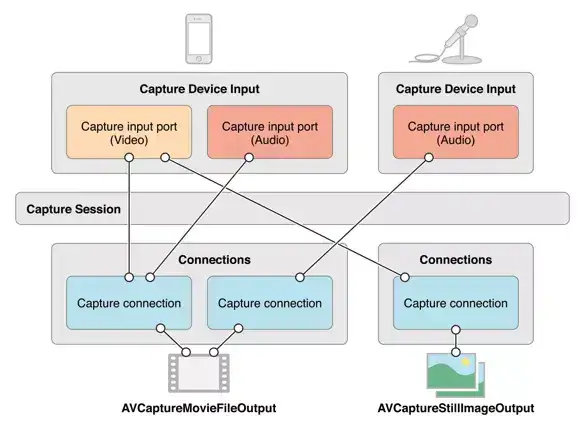
|
|
|
|
## 5. AVCaptureConnection:
|
|
|
|
用于 `AVCaptureSession` 来建立和维护 `AVCaptureInput` 和 `AVCaptureOutput` 之间的连接
|
|
AVCaptureConnection 是 `Session` 和 `Output` 中间的控制节点,每个 `Output` 与 `Session` 建立连接后,都会分配一个默认的 `AVCpatureConnection`。
|
|
|
|
|
|
|
|
## 6. AVCapturePreviewLayer:
|
|
|
|
预览层,`AVCaptureSession` 的一个属性,继承自 `CALayer`,提供摄像头的预览功能,照片以及视频就是通过把 `AVCapturePreviewLayer` 添加到 `UIView` 的 `layer` 上来显示
|
|
|
|
开始视频采集
|
|
1、创建并初始化输入`AVCaptureInput`: `AVCaptureDeviceInput` 和输出`AVCaptureOutput`: `AVCaptureVideoDataOutput`;
|
|
2、创建并初始化 `AVCaptureSession`,把 `AVCaptureInput` 和 `AVCaptureOutput` 添加到 `AVCaptureSession` 中;
|
|
3、调用 `AVCaptureSession` 的 `startRunning` 开启采集
|
|
初始化输入
|
|
通过 `AVCaptureDevice` 的 `devicesWithMediaType:` 方法获取摄像头,iPhone 都是有前后摄像头的,这里获取到的是一个设备的数组,要从数组里面拿到我们想要的前摄像头或后摄像头,然后将 `AVCaptureDevice` 转化为 `AVCaptureDeviceInput`,添加到 `AVCaptureSession`中
|
|
|
|
```text
|
|
/************************** 设置输入设备 *************************/
|
|
// --- 获取所有摄像头 ---
|
|
NSArray *cameras = [AVCaptureDevice devicesWithMediaType:AVMediaTypeVideo];
|
|
// --- 获取当前方向摄像头 ---
|
|
NSArray *captureDeviceArray = [cameras filteredArrayUsingPredicate:[NSPredicate predicateWithFormat:@"position == %d", _capturerParam.devicePosition]];
|
|
|
|
if (captureDeviceArray.count == 0) {
|
|
return nil;
|
|
}
|
|
|
|
// --- 转化为输入设备 ---
|
|
AVCaptureDevice *camera = captureDeviceArray.firstObject;
|
|
self.captureDeviceInput = [AVCaptureDeviceInput deviceInputWithDevice:camera
|
|
error:&error];
|
|
|
|
```
|
|
|
|
设置视频采集参数
|
|
|
|
```text
|
|
@implementation VideoCapturerParam
|
|
|
|
- (instancetype)init {
|
|
self = [super init];
|
|
if (self) {
|
|
_devicePosition = AVCaptureDevicePositionFront; // 摄像头位置,默认为前置摄像头
|
|
_sessionPreset = AVCaptureSessionPreset1280x720; // 视频分辨率 默认 AVCaptureSessionPreset1280x720
|
|
_frameRate = 15; // 帧 单位为 帧/秒,默认为15帧/秒
|
|
_videoOrientation = AVCaptureVideoOrientationPortrait; // 摄像头方向 默认为当前手机屏幕方向
|
|
|
|
switch ([UIDevice currentDevice].orientation) {
|
|
case UIDeviceOrientationPortrait:
|
|
case UIDeviceOrientationPortraitUpsideDown:
|
|
_videoOrientation = AVCaptureVideoOrientationPortrait;
|
|
break;
|
|
|
|
case UIDeviceOrientationLandscapeRight:
|
|
_videoOrientation = AVCaptureVideoOrientationLandscapeRight;
|
|
break;
|
|
|
|
case UIDeviceOrientationLandscapeLeft:
|
|
_videoOrientation = AVCaptureVideoOrientationLandscapeLeft;
|
|
break;
|
|
|
|
default:
|
|
break;
|
|
}
|
|
}
|
|
|
|
return self;
|
|
}
|
|
```
|
|
|
|
初始化输出
|
|
初始化视频输出 `AVCaptureVideoDataOutput`,并设置视频数据格式,设置采集数据回调线程,这里视频输出格式选的是 kCVPixelFormatType_420YpCbCr8BiPlanarFullRange,YUV 数据格式
|
|
|
|
```text
|
|
/************************** 设置输出设备 *************************/
|
|
// --- 设置视频输出 ---
|
|
self.captureVideoDataOutput = [[AVCaptureVideoDataOutput alloc] init];
|
|
|
|
NSDictionary *videoSetting = [NSDictionary dictionaryWithObjectsAndKeys:[NSNumber numberWithInt:kCVPixelFormatType_420YpCbCr8BiPlanarVideoRange], kCVPixelBufferPixelFormatTypeKey, nil]; // kCVPixelFormatType_420YpCbCr8BiPlanarVideoRange 表示输出的视频格式为NV12
|
|
[self.captureVideoDataOutput setVideoSettings:videoSetting];
|
|
|
|
// --- 设置输出串行队列和数据回调 ---
|
|
dispatch_queue_t outputQueue = dispatch_queue_create("VideoCaptureOutputQueue", DISPATCH_QUEUE_SERIAL);
|
|
// --- 设置代理 ---
|
|
[self.captureVideoDataOutput setSampleBufferDelegate:self queue:outputQueue];
|
|
// --- 丢弃延迟的帧 ---
|
|
self.captureVideoDataOutput.alwaysDiscardsLateVideoFrames = YES;
|
|
```
|
|
|
|
**初始化 AVCaptureSession 并设置输入输出**
|
|
1、初始化 `AVCaptureSession`,把上面的输入和输出加进来,在添加输入和输出到 `AVCaptureSession` 先查询一下 `AVCaptureSession` 是否支持添加该输入或输出端口;
|
|
2、设置视频分辨率及图像质量(AVCaptureSessionPreset),设置之前同样需要先查询一下 `AVCaptureSession` 是否支持这个分辨率;
|
|
3、如果在已经开启采集的情况下需要修改分辨率或输入输出,需要用 `beginConfiguration` 和`commitConfiguration` 把修改的代码包围起来。在调用 `beginConfiguration` 后,可以配置分辨率、输入输出等,直到调用 `commitConfiguration` 了才会被应用;
|
|
4、`AVCaptureSession` 管理了采集过程中的状态,当开始采集、停止采集、出现错误等都会发起通知,我们可以监听通知来获取 `AVCaptureSession` 的状态,也可以调用其属性来获取当前 `AVCaptureSession` 的状态, `AVCaptureSession` 相关的通知都是在主线程的。
|
|
|
|
前置摄像头采集到的画面是翻转的,若要解决画面翻转问题,需要设置 `AVCaptureConnection` 的 `videoMirrored` 为 YES。
|
|
|
|
```text
|
|
/************************** 初始化会话 *************************/
|
|
self.captureSession = [[AVCaptureSession alloc] init];
|
|
self.captureSession.usesApplicationAudioSession = NO;
|
|
|
|
// --- 添加输入设备到会话 ---
|
|
if ([self.captureSession canAddInput:self.captureDeviceInput]) {
|
|
[self.captureSession addInput:self.captureDeviceInput];
|
|
}
|
|
else {
|
|
NSLog(@"VideoCapture:: Add captureVideoDataInput Faild!");
|
|
return nil;
|
|
}
|
|
|
|
// --- 添加输出设备到会话 ---
|
|
if ([self.captureSession canAddOutput:self.captureVideoDataOutput]) {
|
|
[self.captureSession addOutput:self.captureVideoDataOutput];
|
|
}
|
|
else {
|
|
NSLog(@"VideoCapture:: Add captureVideoDataOutput Faild!");
|
|
return nil;
|
|
}
|
|
|
|
// --- 设置分辨率 ---
|
|
if ([self.captureSession canSetSessionPreset:self.capturerParam.sessionPreset]) {
|
|
self.captureSession.sessionPreset = self.capturerParam.sessionPreset;
|
|
}
|
|
|
|
/************************** 初始化连接 *************************/
|
|
self.captureConnection = [self.captureVideoDataOutput connectionWithMediaType:AVMediaTypeVideo];
|
|
|
|
// --- 设置摄像头镜像,不设置的话前置摄像头采集出来的图像是反转的 ---
|
|
if (self.capturerParam.devicePosition == AVCaptureDevicePositionFront && self.captureConnection.supportsVideoMirroring) { // supportsVideoMirroring 视频是否支持镜像
|
|
self.captureConnection.videoMirrored = YES;
|
|
}
|
|
|
|
self.captureConnection.videoOrientation = self.capturerParam.videoOrientation;
|
|
|
|
self.videoPreviewLayer = [AVCaptureVideoPreviewLayer layerWithSession:self.captureSession];
|
|
self.videoPreviewLayer.connection.videoOrientation = self.capturerParam.videoOrientation;
|
|
self.videoPreviewLayer.videoGravity = AVLayerVideoGravityResizeAspectFill;
|
|
```
|
|
|
|
采集视频 / 回调
|
|
|
|
```text
|
|
/**
|
|
* 开始采集
|
|
*/
|
|
- (NSError *)startCpture {
|
|
if (self.isCapturing) {
|
|
return [NSError errorWithDomain:@"VideoCapture:: startCapture faild: is capturing" code:1 userInfo:nil];
|
|
}
|
|
|
|
// --- 摄像头权限判断 ---
|
|
AVAuthorizationStatus videoAuthStatus = [AVCaptureDevice authorizationStatusForMediaType:AVMediaTypeVideo];
|
|
|
|
if (videoAuthStatus != AVAuthorizationStatusAuthorized) {
|
|
return [NSError errorWithDomain:@"VideoCapture:: Camera Authorizate faild!" code:1 userInfo:nil];
|
|
}
|
|
|
|
[self.captureSession startRunning];
|
|
self.isCapturing = YES;
|
|
|
|
kLOGt(@"开始采集视频");
|
|
|
|
return nil;
|
|
}
|
|
|
|
|
|
/**
|
|
* 停止采集
|
|
*/
|
|
- (NSError *)stopCapture {
|
|
if (!self.isCapturing) {
|
|
return [NSError errorWithDomain:@"VideoCapture:: stop capture faild! is not capturing!" code:1 userInfo:nil];
|
|
}
|
|
|
|
[self.captureSession stopRunning];
|
|
self.isCapturing = NO;
|
|
|
|
kLOGt(@"停止采集视频");
|
|
|
|
return nil;
|
|
}
|
|
|
|
#pragma mark ————— AVCaptureVideoDataOutputSampleBufferDelegate —————
|
|
/**
|
|
* 摄像头采集数据回调
|
|
@prama output 输出设备
|
|
@prama sampleBuffer 帧缓存数据,描述当前帧信息
|
|
@prama connection 连接
|
|
*/
|
|
- (void)captureOutput:(AVCaptureOutput *)output didOutputSampleBuffer:(CMSampleBufferRef)sampleBuffer fromConnection:(AVCaptureConnection *)connection {
|
|
if ([self.delagate respondsToSelector:@selector(videoCaptureOutputDataCallback:)]) {
|
|
[self.delagate videoCaptureOutputDataCallback:sampleBuffer];
|
|
}
|
|
}
|
|
```
|
|
|
|
## 7.调用 / 获取数据
|
|
|
|
调用很简单,初始化视频采集参数 `VideoCapturerParam` 和 视频采集器 `VideoVapturer` , 设置预览图层 `videoPreviewLayer` , 调用 `startCpture` 就可以开始采集了,然后实现数据采集回调的代理方法 `videoCaptureOutputDataCallback` 获取数据
|
|
|
|
```text
|
|
// --- 初始化视频采集参数 ---
|
|
VideoCapturerParam *param = [[VideoCapturerParam alloc] init];
|
|
|
|
// --- 初始化视频采集器 ---
|
|
self.videoCapture = [[VideoVapturer alloc] initWithCaptureParam:param error:nil];
|
|
self.videoCapture.delagate = self;
|
|
|
|
// --- 开始采集 ---
|
|
[self.videoCapture startCpture];
|
|
|
|
|
|
// --- 初始化预览View ---
|
|
self.recordLayer = self.videoCapture.videoPreviewLayer;
|
|
self.recordLayer.frame = CGRectMake(0, 0, CGRectGetWidth(self.view.bounds), CGRectGetHeight(self.view.bounds));
|
|
[self.view.layer addSublayer:self.recordLayer];
|
|
```
|
|
|
|
|
|
|
|
```text
|
|
#pragma mark ————— VideoCapturerDelegate ————— 视频采集回调
|
|
- (void)videoCaptureOutputDataCallback:(CMSampleBufferRef)sampleBuffer {
|
|
NSLog(@"%@ sampleBuffer : %@ ", kLOGt(@"视频采集回调"), sampleBuffer);
|
|
}
|
|
```
|
|
|
|
至此,我们就完成了视频的采集,在采集前和过程中,我们可能会对采集参数、摄像头方向、帧率等进行修改。
|
|
|
|
原文https://zhuanlan.zhihu.com/p/485646912 |